1) Open the Network Settings wizard (Administration->Networking)
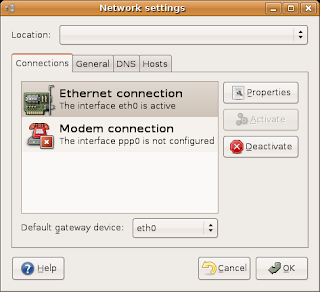
2) Click the button properties and fill in as below
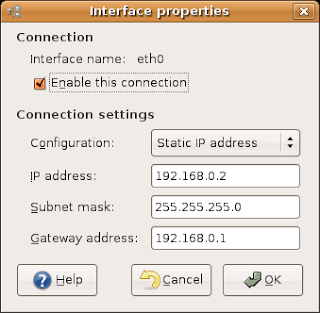
On our network we have a DSL modem that normally provides clients with IP addresses, but in our case we want services to be accessible from the outside and we need a fix address.
Please note that we need the "Gateway address" to be filled in (this has to do with that gateways today don't normally follow standard by placing themselves on the networks last address which in our case would be 192.168.0.254)
3) Change the name to the old servers name
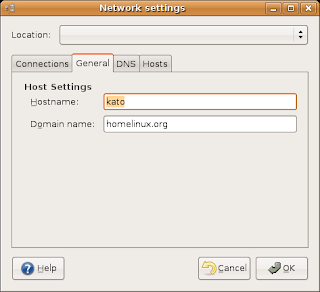
4) DNS setting
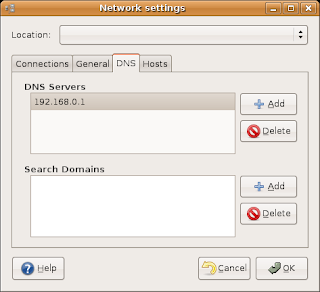
Our router provides a DNS proxy. Enter the address of the router as a DNS server and we don't need to update this setting each time the router reboots (or the ISP changes their setting)

No comments:
Post a Comment